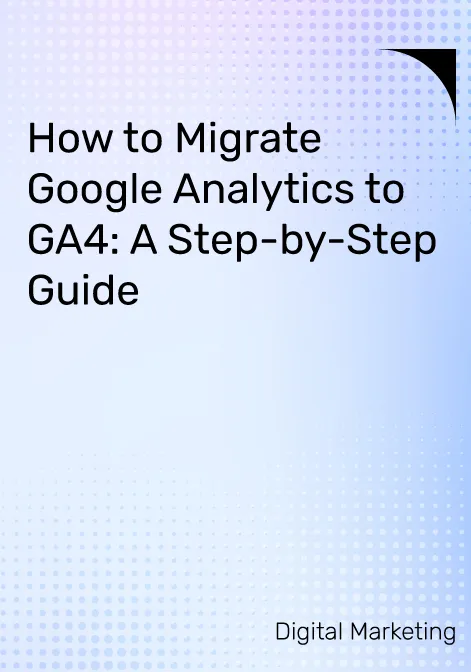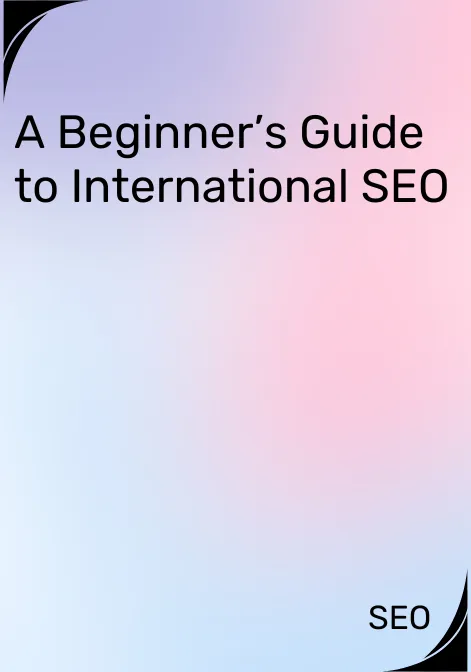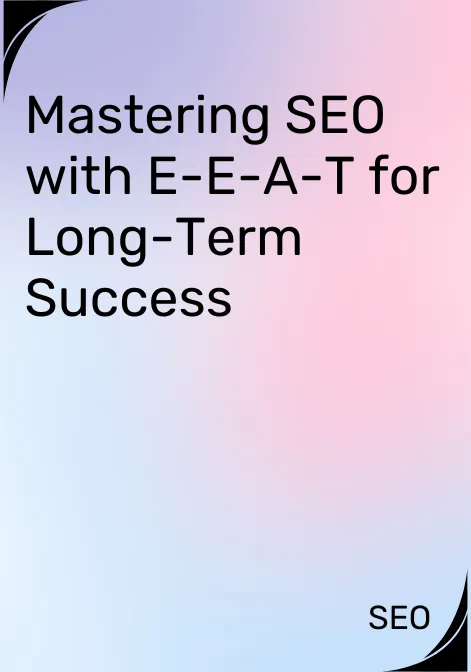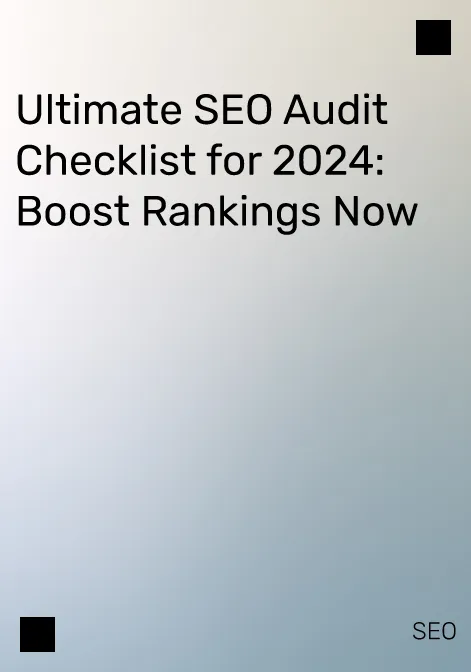Google Analytics is a powerful web analytics tool that provides valuable insights into website traffic and user behaviour. With the introduction of Google Analytics 4 (GA4), new features and enhancements can help businesses better understand their audience and make data-driven decisions. In this step-by-step guide, we will walk you through migrating from Universal Analytics to GA4, ensuring a smooth transition and the ability to leverage the full potential of the new analytics platform.
1. Introduction to GA4
Google Analytics 4 (GA4) is the latest version of Google’s analytics platform, designed to provide businesses with a more comprehensive understanding of user interactions across multiple devices and platforms. Unlike its predecessor, Universal Analytics, GA4 focuses on event-based tracking and offers advanced machine-learning capabilities to uncover deeper insights.2. Key Differences between Universal Analytics and GA4
GA4 introduces several key differences compared to Universal Analytics. Here are some of the notable changes:- Event-based Tracking: GA4 centres around event-based tracking, allowing you to measure user actions on your website or app.
- Simplified Implementation: GA4 provides a simplified implementation process that doesn’t require adding tracking code to every page. Instead, you define events and parameters and implement them where needed.
- Enhanced Cross-Device Tracking: GA4 enables better cross-device tracking, providing a more accurate understanding of user behaviour as they switch between devices.
3. Benefits of Migrating to GA4
Migrating to GA4 offers several benefits for businesses:- Future-Proofing: GA4 is the future of Google Analytics. By migrating early, you ensure your business stays updated with the latest advancements and features.
- Enhanced Insights: GA4’s machine learning capabilities provide more powerful insights into user behaviour, allowing you to make data-driven decisions more effectively.
- Unified Data View: GA4 combines web and app data into a single property, enabling a holistic view of user interactions across platforms.
Additional Reads: Negative SEO
4. Preparing for the Migration
Before migrating to GA4, you need to complete a few preparatory steps:4.1 Create a New GA4 Property
Start by creating a new GA4 property within your Google Analytics account. This property will be used to collect data specifically for GA4.4.2 Link Universal Analytics and GA4
To ensure data continuity during migration, link your existing Universal Analytics property to the newly created GA4 property. This allows data to be shared between the two platforms.4.3 Enable Data Collection in GA4
In your GA4 property settings, enable data collection for web and app platforms. This step ensures that GA4 starts collecting data as soon as the implementation is complete.5. Configuring Data Streams
Data streams in GA4 are used to collect data from different sources, such as websites and mobile apps. To configure data streams:5.1 Web Data Stream
Create a web data stream within your GA4 property for your website. Follow the instructions to generate a tracking code snippet and implement it on all the pages of your website.5.2 App Data Stream
For mobile app tracking, create an app data stream. Depending on your app development platform, follow the documentation provided by Google to implement the required SDKs and set up the data stream.6. Setting Up Event Tracking
Event tracking in GA4 allows you to measure user actions on your website or app. Follow these steps to set up event tracking:6.1 Defining Events and Parameters
Identify the key events and parameters you want to track in GA4. Events could include actions like button clicks, form submissions, or video plays, while parameters provide additional context to events, such as the clicked button’s name or the submitted form’s type.6.2 Implementing Event Tracking in Your Website/App
Implement the event tracking code on your website or app pages for SEO using the provided documentation and code snippets. Be sure to include the relevant event and parameter information.7. Understanding Metrics and Reports in GA4
GA4 offers a variety of metrics and reports to help you gain insights into user behavior. Familiarize yourself with the GA4 interface and explore the different reports, such as the User Explorer Report and Custom Reports.7.1 Exploring the GA4 Interface
Navigate through the GA4 interface to access different reports and data insights. Use the left-side menu to switch between reports, configure settings, and access administrative options.7.2 Analyzing User Behavior with the User Explorer Report
The User Explorer Report provides a detailed view of individual user behaviour, allowing you to analyze their actions, events, and engagement across multiple sessions.7.3 Creating Custom Reports
GA4 allows you to create custom reports tailored to your specific business needs. The Custom Reports feature combines dimensions, metrics, and filters to generate in-depth analyses.Additional Reads: Mobile-First Indexing