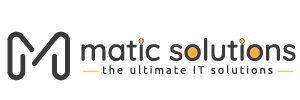How to Migrate Google Analytics to GA4: A Step-by-Step Guide
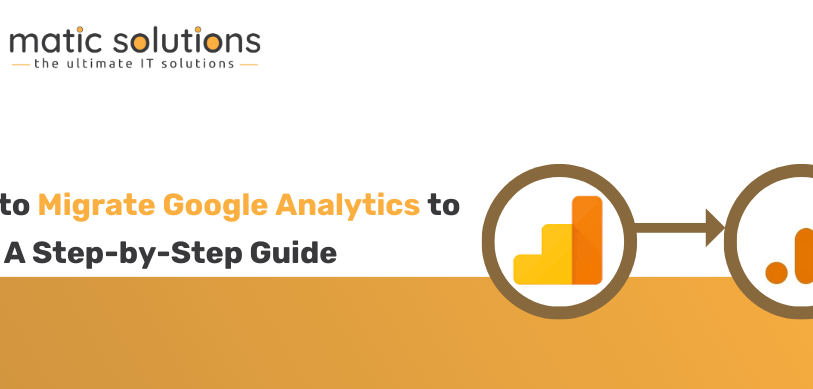
Google Analytics is a powerful web analytics tool that provides valuable insights into website traffic and user behaviour. With the introduction of Google Analytics 4 (GA4), new features and enhancements can help businesses better understand their audience and make data-driven decisions. In this step-by-step guide, we will walk you through migrating from Universal Analytics to GA4, ensuring a smooth transition and the ability to leverage the full potential of the new analytics platform.
1. Introduction to GA4
Google Analytics 4 (GA4) is the latest version of Google’s analytics platform, designed to provide businesses with a more comprehensive understanding of user interactions across multiple devices and platforms. Unlike its predecessor, Universal Analytics, GA4 focuses on event-based tracking and offers advanced machine-learning capabilities to uncover deeper insights.
2. Key Differences between Universal Analytics and GA4
GA4 introduces several key differences compared to Universal Analytics. Here are some of the notable changes:
- Event-based Tracking: GA4 centres around event-based tracking, allowing you to measure user actions on your website or app.
- Simplified Implementation: GA4 provides a simplified implementation process that doesn’t require adding tracking code to every page. Instead, you define events and parameters and implement them where needed.
- Enhanced Cross-Device Tracking: GA4 enables better cross-device tracking, providing a more accurate understanding of user behaviour as they switch between devices.
3. Benefits of Migrating to GA4
Migrating to GA4 offers several benefits for businesses:
- Future-Proofing: GA4 is the future of Google Analytics. By migrating early, you ensure your business stays updated with the latest advancements and features.
- Enhanced Insights: GA4’s machine learning capabilities provide more powerful insights into user behaviour, allowing you to make data-driven decisions more effectively.
- Unified Data View: GA4 combines web and app data into a single property, enabling a holistic view of user interactions across platforms.
Additional Reads: Negative SEO
4. Preparing for the Migration
Before migrating to GA4, you need to complete a few preparatory steps:
4.1 Create a New GA4 Property
Start by creating a new GA4 property within your Google Analytics account. This property will be used to collect data specifically for GA4.
4.2 Link Universal Analytics and GA4
To ensure data continuity during migration, link your existing Universal Analytics property to the newly created GA4 property. This allows data to be shared between the two platforms.
4.3 Enable Data Collection in GA4
In your GA4 property settings, enable data collection for web and app platforms. This step ensures that GA4 starts collecting data as soon as the implementation is complete.
5. Configuring Data Streams
Data streams in GA4 are used to collect data from different sources, such as websites and mobile apps. To configure data streams:
5.1 Web Data Stream
Create a web data stream within your GA4 property for your website. Follow the instructions to generate a tracking code snippet and implement it on all the pages of your website.
5.2 App Data Stream
For mobile app tracking, create an app data stream. Depending on your app development platform, follow the documentation provided by Google to implement the required SDKs and set up the data stream.
6. Setting Up Event Tracking
Event tracking in GA4 allows you to measure user actions on your website or app. Follow these steps to set up event tracking:
6.1 Defining Events and Parameters
Identify the key events and parameters you want to track in GA4. Events could include actions like button clicks, form submissions, or video plays, while parameters provide additional context to events, such as the clicked button’s name or the submitted form’s type.
6.2 Implementing Event Tracking in Your Website/App
Implement the event tracking code on your website or app pages for SEO using the provided documentation and code snippets. Be sure to include the relevant event and parameter information.
7. Understanding Metrics and Reports in GA4
GA4 offers a variety of metrics and reports to help you gain insights into user behavior. Familiarize yourself with the GA4 interface and explore the different reports, such as the User Explorer Report and Custom Reports.
7.1 Exploring the GA4 Interface
Navigate through the GA4 interface to access different reports and data insights. Use the left-side menu to switch between reports, configure settings, and access administrative options.
7.2 Analyzing User Behavior with the User Explorer Report
The User Explorer Report provides a detailed view of individual user behaviour, allowing you to analyze their actions, events, and engagement across multiple sessions.
7.3 Creating Custom Reports
GA4 allows you to create custom reports tailored to your specific business needs. The Custom Reports feature combines dimensions, metrics, and filters to generate in-depth analyses.
Additional Reads: Mobile-First Indexing
8. Integrating GA4 with Google Ads
By linking your GA4 and Google Ads accounts, you can gain deeper insights into your advertising campaigns’ performance. Follow these steps to integrate GA4 with Google Ads:
8.1 Linking GA4 and Google Ads Accounts
In your GA4 property settings, find the Google Ads linking section and follow the instructions to connect your accounts.
8.2 Importing Google Ads Conversions into GA4
Once the accounts are linked, you can import your Google Ads conversions into GA4, allowing you to analyze their performance alongside other GA4 data.
9. Setting Up Goals and Funnels in GA4
Goals and funnels in GA4 help you track and measure specific user interactions and conversion events. Here’s how to set them up:
9.1 Defining Goals in GA4
Identify the key actions or events that indicate a conversion on your website or app. Set up goals in GA4 to track these conversions and measure their success.
9.2 Creating Funnels to Track User Journeys
Funnels provide insights into the steps users take before completing a conversion. Define the stages of your conversion process and create a funnel in GA4 to track user journeys and identify potential drop-off points.
10. Data Retention and Privacy Considerations
As you migrate to GA4, reviewing and adjusting your data retention and privacy settings is crucial. Ensure compliance with relevant regulations, such as the General Data Protection Regulation (GDPR), and respect user privacy preferences.
11. Troubleshooting Common Migration Issues
During the migration process, you may encounter some challenges or issues. Consult the official Google Analytics documentation and community forums to troubleshoot and resolve common migration problems.
Conclusion
Migrating from Universal Analytics to GA4 is a strategic move that empowers businesses to gain deeper insights into user behaviour and make data-driven decisions. By following this step-by-step guide, you can successfully migrate to GA4 and unlock the full potential of the new analytics platform.
Frequently Asked Questions
What is GA4?
GA4, or Google Analytics 4, is Google’s latest analytics platform version. It offers advanced features like event-based tracking and machine learning capabilities to give businesses a deeper understanding of user interactions.
What’s the Difference Between Universal Analytics and GA4?
Universal Analytics is the previous version of Google Analytics, while GA4 is the latest iteration. GA4 focuses on event-based tracking, offers enhanced cross-device tracking, and provides more powerful insights through machine learning.
How Does GA4 Work with Google Ads?
GA4 can be linked with Google Ads to provide a comprehensive view of advertising campaign performance. By integrating GA4 with Google Ads, businesses can analyze the impact of their ads and measure conversions more effectively.
How to Set Up Goals and Funnels with GA4?
To set up goals in GA4, identify the key actions or events representing conversions and configure them within your GA4 property. Funnels can be created to track user journeys and analyze the steps users take before completing a conversion.
How Does Google Tag Manager (GTM) Work?
Google Tag Manager (GTM) works by providing a user-friendly interface that allows website owners and marketers to manage and deploy various tracking tags and code snippets on their websites without directly editing the site’s code. It operates based on the principles of containers, tags, triggers, and variables. Containers are centralized, where all the tags, triggers, and variables are managed. Tags are snippets of code or tracking scripts that collect specific data and send it to analytics and marketing platforms. Triggers determine when and where tags should be fired, and variables capture dynamic information from the website. Users can easily manage and control their tracking codes by setting up tags, triggers, and variables within GTM without needing technical expertise or direct code changes.
What is the future of Google Analytics 4?
Google Analytics 4 (GA4) represents the future of Google Analytics. It offers advanced features like event-based tracking, machine learning-powered insights, and enhanced cross-device tracking. Google is actively investing in the development and improvement of GA4, making it the recommended version for new analytics implementations.