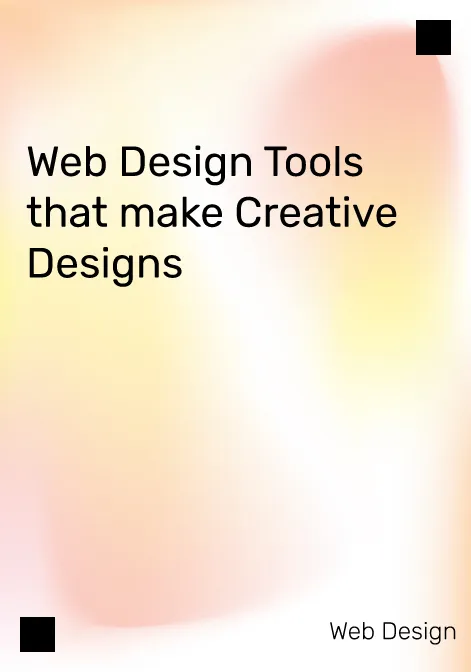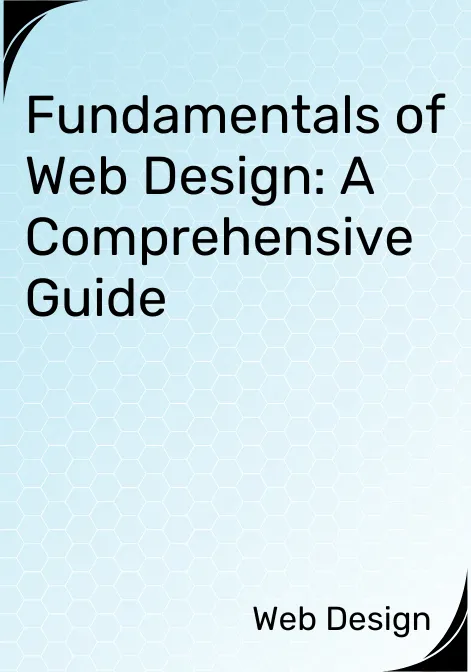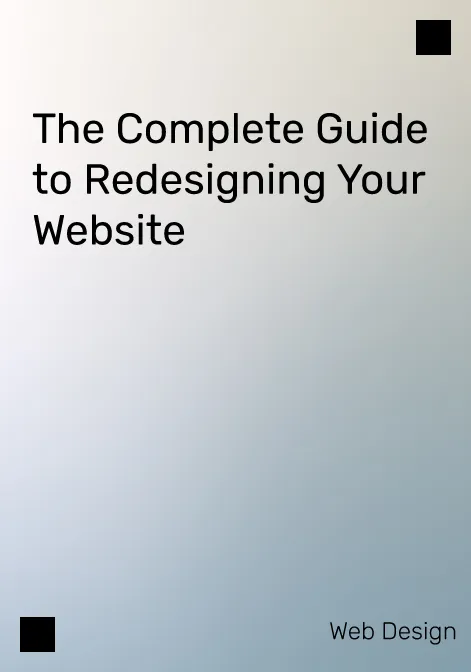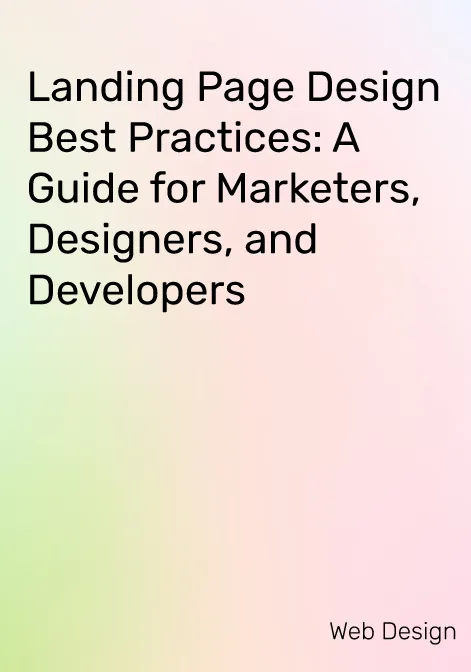But how do you choose the best web design tools for your needs?
So many options are available, each with its features, pros, and cons. How do you know which suits your style, budget, and goals?
Types of Web Design Tools
Web design tools can be categorized into different types based on their functions and features.
Here are some of the most common types of web design tools and how to choose the best one for your needs:
-
Design platforms
These web-based platforms let you create websites without coding. They usually provide drag-and-drop interfaces, pre-made templates, and hosting services.
Website builders are ideal for beginners or anyone who wants to create a simple website quickly and easily. Some examples of website builders are Wix, Squarespace, and WordPress.
-
Code editors
These are desktop applications that let you write and edit code for websites. They usually provide syntax highlighting, auto-completion, debugging, and testing features.
Code editors are ideal for advanced users who want full control over their website code and performance. Some examples of code editors are Visual Studio Code, Sublime Text, and Atom.
-
Prototyping tools
These web-based or desktop applications let you create interactive wireframes and website prototypes. They usually provide drawing tools, UI elements, animations, and transition features.
Prototyping tools are ideal for anyone who wants to test their website design and functionality before development. Some examples of prototyping tools are Figma, Adobe XD, and Sketch.
-
Graphic design tools
These are web-based or desktop applications that let you create stunning visuals for websites. They usually provide image editing, vector graphics, typography, and color features.
Graphic design tools are ideal for anyone who wants to enhance their website aesthetics and branding. Some examples of visual design tools are Canva, Procreate, and Adobe Photoshop.
-
Animation tools
These are web-based or desktop applications that let you create amazing animations for websites. They usually provide motion graphics, video editing, and sound effects features.
Animation tools are ideal for anyone who wants to add dynamism and interactivity to their website. Some examples of animation tools are Adobe After Effects, Lottie, and Keyshape.
-
Other tools
These are web-based or desktop applications that provide additional useful features for creative website design. They can include color palette generators, gradient collections, design principles, fonts, icons, stock photos, and more.
Other tools are ideal for anyone who wants inspiration or resources for their website. Some examples of other tools are Coolors, Design Gradients, Design Principles, Google Fonts, Font Awesome, Unsplash, and more.
Additional Reads: Web Design Trends
Must-Have Web Design Tools for Professionals
Now that you know the different types of website design tools,
let’s look at some of the best web design tools you can try in 2023. We have selected 12 website design tools based on their popularity, effectiveness, and innovation. We will also show you their features, pros, and cons in a comparison table below.
1. Wix
Website builders such as Wix are very popular. It lets you create responsive websites with attractive templates and no coding required. You can customize your website with hundreds of apps, widgets, and plugins.
Features:
- Drag-and-drop interface
- Over 500 templates
- SEO and analytics tools
- E-commerce and blogging features
- Hosting and domain services
Pros:
- Easy to use and beginner-friendly
- Flexible and versatile
- Affordable and scalable
Cons:
- Limited control over code and design
- Loading speed and performance issues
- Difficult to migrate or export website
Free Version Feature:
- Publish a website with a Wix subdomain
- Hundreds of templates and design options are available.
- 500 MB storage and bandwidth
Paid Version Feature:
- Connect your domain and remove Wix ads
- Get more storage, bandwidth, and video hours
- Access to premium apps, analytics, and support
Pricing:
- Website plans start from $14/month
- Business and e-commerce plans start from $23/month
Score: 8.5 out of 10
2. Webflow
Using Webflow, you can design and develop custom websites using a visual canvas and clean code. You can also use Webflow to create design systems, landing pages, portfolios, and more.
Features:
- Visual canvas and code editor
- Responsive design and grid system
- CMS and e-commerce features
- Hosting and domain services
- Collaboration and feedback tools
Pros:
- Powerful and flexible
- Clean and semantic code
- Fast and reliable
Cons:
- Steep learning curve and complex interface
- Expensive and limited plans
- No native app or plugin support
Free Version Feature:
- Create and publish two projects with a Webflow subdomain
- Access to the Webflow Designer and CMS Editor
- Collaborate with up to two team members
Paid Version Feature:
- Connect your domain and remove Webflow branding
- Get more projects, hosting, and CMS items
- Access to advanced features like code export, team permissions, and integrations
Pricing:
- Site plans start from $12/month
- Account plans start from $16/month per user
Score: 9 out of 10
3. Adobe Dreamweaver
The Adobe Dreamweaver code editor combines visual editing with HTML editing, making it perfect for more experienced users. You can also use Dreamweaver to create websites with Bootstrap, WordPress, or other frameworks.
Features:
- Visual editing and code editing modes
- Syntax highlighting and auto-completion
- Debugging and testing tools
- Live preview and browser compatibility
- FTP and Git integration
Pros:
- Full control over code and design
- Support for multiple languages and frameworks
- Integration with other Adobe products
Cons:
- Outdated and cluttered interface
- Slow and buggy performance
- Expensive and subscription-based
Free Version Feature:
- None, but you can get a free trial for seven days
Paid Version Feature:
- Smart coding engine for creating, coding, and managing dynamic websites
- Access code hints, visual aids, and live previews
- Integrate with other Adobe products like Photoshop and XD
Pricing:
- $20.99/month for a single app plan
- $52.99/month for a Creative Cloud all-apps plan
Score: 8 out of 10
4. Figma
A collaborative design platform, Figma lets you design website mockups, prototypes, and design systems. You can also use Figma to share your designs with others, get feedback, and iterate quickly.
Features:
- Drawing tools and UI elements
- Vector graphics and typography features
- Animations and transition features
- Interactive prototypes and live previews
- Collaboration and feedback tools
Pros:
- Easy to use and intuitive
- Collaborative and cloud-based
- Free and generous plans
Cons:
- Limited offline access and storage
- No native app or plugin support
- No image editing or video editing features
Free Version Feature:
- Create and collaborate on up to three files with unlimited viewers and editors
- Access to basic prototyping and design features
- Use plugins and widgets from the Figma community
Paid Version Feature:
- Create unlimited files and projects with advanced features
- Access to shared team libraries, custom fonts, and premium plugins
- Use advanced export options, feedback tools, and analytics
Pricing:
- $12/month per editor for a professional plan
- $45/month per editor for an organization plan
Score: 9.5 out of 10
Additional Reads: Visual Elements In Effective Web Design
5. Coolors
The Coolors color palette generator makes mixing and matching colors easy. You can also use Coolors to explore thousands of color schemes, save your favorites, and export them to various formats.
Features:
- Picker and mixer tools
- Harmony and contrast features
- Scheme library and inspiration gallery
- Palette saving and exporting features
- Integration with other web design tools
Pros:
- Simple and fun to use
- Creative and diverse color schemes
- Free and accessible
Cons:
- No color editing or adjustment features
- Color theory or psychology features not available
- No color accessibility or compatibility features
Free Version Feature:
- Generate and explore color palettes with up to five colors
- Save up to ten color palettes in one project and collection
- Pick colors from images and create collages with limited options
Paid Version Feature:
- Generate and explore color palettes with up to ten colors
- Save unlimited color palettes, projects, collections, gradients, and fonts
- Pick colors from images and create collages with advanced options
Pricing:
- $9.99/month or $59/year for a pro plan
Score: 8.5 out of 10
6. Design Gradients
The Design Gradients collection contains beautiful gradients you can use in your web design projects. You can also use Design Gradients to generate your gradients, copy the CSS code, or download the images.
Features:
- Picker and generator tools
- Gradient library and inspiration gallery
- Saving and exporting features
Pros:
- Elegant and modern gradients
- Easy to use and copy-paste
- Free and open-source
Cons:
- No gradient editing or adjustment features
- Gradient harmony or contrast features not available
- No gradient accessibility or compatibility features
Free Version Feature:
- Browse and download over 48 linear gradients curated by designers
- Copy the CSS code or download the image file of any gradient
- Use the gradients as backgrounds for any digital art project
Paid Version Feature:
- None, Design Gradients is completely free to use
Pricing:
- Free
Score: 8 out of 10
7. Adobe XD
The Adobe XD prototyping tool lets you design interactive web wireframes and prototypes. You can also use Adobe XD to test your designs, share them with others, and get feedback.
Features:
- Drawing tools and UI elements
- Vector graphics and typography features
- Animations and transitions features
- Interactive prototypes and live previews
- Collaboration and feedback tools
Pros:
- Fast and smooth performance
- Integration with other Adobe products
- Free and generous plans
Cons:
- Limited customization and functionality
- No code generation or export features
- No image editing or video editing features
Free Version Feature:
Access to all design and prototyping features; up to two active shared documents and one active shared link; 2 GB of cloud storage.
Paid Version Feature:
Unlimited shared documents and links; 100 GB of cloud storage; advanced collaboration and feedback tools.
Pricing:
It starts from $9.99/month for the Single App plan; goes up to $52.99/month for the All Apps plan.
Score: 9.5 out of 10
7. Design Principles
Design Principles is a website that showcases the best practices and principles of web design from various sources. You can also use Design Principles to learn from the experts, find inspiration, and improve your skills.
Features:
- Library and categories
- Sources and references
- Ratings and reviews
Pros:
- Informative and educational
- Curated and credible
- Free and community-driven
Cons:
- No interactive or practical features
- Personalization or customization features not available
- No collaboration or feedback features
Free Version Feature:
Access to all web design principles and categories; ratings and reviews feature.
Paid Version Feature:
None; Design Principles is completely free to use.
Pricing:
Free
Score: 9.5 out of 10
8. Canva
You can create stunning visuals for your web design projects with Canva, a graphic design tool. You can also use Canva to access millions of images, icons, fonts, templates, and more.
Features:
- Drag-and-drop interface
- Image editing and adjustment features
- Vector graphics and typography features
- Templates and design Elements library
- Collaboration and feedback tools
Pros:
- User-friendly and beginner-friendly
- Creative and diverse design options
- Affordable and scalable
Cons:
- Limited control over design details
- Loading speed and performance issues
- Difficult to export or import files
Free Version Feature:
Access to millions of images, icons, fonts, templates, and more; 5 GB of cloud storage; up to 10 team members.
Paid Version Feature:
Remove watermarks and backgrounds; get more storage and folders; access premium images, icons, fonts, templates, and more; get advanced collaboration and feedback tools.
Pricing:
Starts from $9.95/month for the Pro plan; and goes up to $30/month for the Enterprise plan.
Score: 9 out of 10
9. Procreate
With Procreate, you can create amazing illustrations and animations for your web design projects on your iPad. You can also use Procreate to access hundreds of brushes, layers, filters, effects, and more.
Features:
- Drawing tools and brushes
- Image editing and adjustment features
- Animation tools and frames
- Layers and masks features
- Exporting and importing features
Pros:
- Powerful and versatile
- Responsive and realistic
- One-time payment and lifetime updates
Cons:
- Only available for iPad
- No vector graphics or typography features
- Collaboration or feedback features not available
Free Version Feature:
None; Procreate is not free to use.
Paid Version Feature:
Access to all features and updates; hundreds of brushes, layers, filters, effects, and more; exporting and importing features.
Pricing:
$9.99 for the Procreate app; and $4.99 for the Procreate Pocket app.
Score: 9 out of 10
10. Adobe After Effects
Adobe After Effects is an animation tool that lets you create amazing animations for your design projects. You can also use Adobe After Effects to edit videos, add effects, create motion graphics, and more.
Features:
- Video editing and adjustment features
- Effects and presets library
- Motion graphics and typography features
- Animation tools and keyframes
- Exporting and importing features
Pros:
- Professional and industry-standard
- Integration with other Adobe products
- Creative and diverse animation options
Cons:
- Complex and difficult to use
- Slow and buggy performance
- Expensive and subscription-based
-
- Free Version Feature: None; Adobe After Effects is not free.
- Paid Version Feature: Access to all features and updates; effects and presets library; motion graphics and typography features; exporting and importing features; 100 GB of cloud storage; Adobe Fonts, Adobe Portfolio, and Adobe Spark.
- Pricing: $20.99/month for the Single App plan; $52.99/month for the All Apps plan.
Score: 8.5 out of 10
Tips and Best Practices
Now that you know some of the best web design tools you can try in 2023, let’s look at some tips and best practices for using them efficiently and creatively.
Here are some suggestions that can help you improve your web design workflow, collaboration, testing, and results.
Plan your web design project.
Before you start using any web design tool, planning your web design project first is important. This means defining your goals, audience, scope, budget, timeline, deliverables, and expectations.
Planning your web design project will help you choose the right tool for your purpose, avoid unnecessary revisions or changes, communicate clearly with your team or clients, and measure your progress and success.
Choose the right web design tool for your needs.
As we have seen, many web design tools are available, each with strengths and weaknesses. Depending on your needs, you may need to use one or more web design tools for different stages of your web design project.
For instance, you can utilize Figma to create a mockup, leverage Webflow to build a website, employ Canva for creating visuals, utilize Procreate for developing illustrations, and harness.
Adobe After Effects to craft animations. Additionally, you can rely on Coolors for selecting colors, utilize Design Gradients to choose gradients and refer to Design Principles to follow best practices in web design.
The key is to choose the right web design tool for your needs based on its functionality, compatibility, usability, affordability, etc.
Optimize your web design workflow.
Once you have chosen the right web design tool for your needs, you must optimize your workflow. This means creating a clear process for designing your website from start to finish.
You need to define the roles and responsibilities of each team member, the tools and resources they will use, the steps and tasks they will follow, the deadlines and milestones they will meet, the feedback and approval they will receive, etc. Optimizing your web design workflow will help you work faster, smarter, and better.
Collaborate with other designers or developers.
Web design is not a solo activity. You must collaborate with other designers or developers to create a successful website. Sharing ideas, getting feedback, solving problems, learning new skills, and improving your work can all be achieved through collaboration.
Test and improve your web design project
Finally, you must test and improve your web design project before launching it. You can use testing to identify and fix any errors, bugs, or issues affecting your website’s functionality, performance, usability, accessibility, security, etc.
Now that you’re familiar with these top web design tools for 2023 let’s explore essential tips. Testing is crucial to gather user feedback and make improvements.
Conclusion
Web design is an exciting and rewarding skill that can help you create stunning and functional websites. However, web design can also be challenging and complex without the right web design tools.